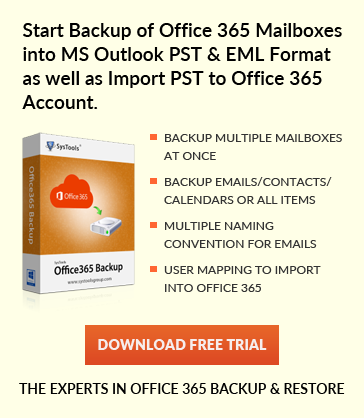A proper Guide to Change Time formats in Microsoft Outlook
Jaizz | August 2nd, 2016 | MS Outlook
You can change Time zone in Outlook to match your current geographical location at any time.
If you change time format in ms outlook, it will be reflected in all calendar entries and update time zone corresponding to new format settings. For example if you have set outlook time to USA time zone then all entries will changed to USA time zone and thus will work according to it. An advantage of changing time zone is your exact location will not be observed by anyone. For example if you have changed to USA time zone and send meeting request to client, local time will disappear from default category and client will not be able to know your exact location.
Steps to change time zone in Outlook 2010
- Start outlook >> File tab >> Options
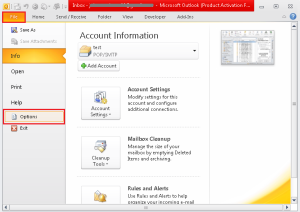
- Click Calendar.
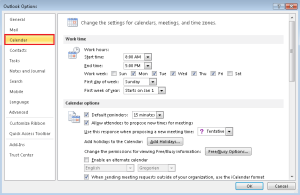
- Type description in label box, under Time Zones.
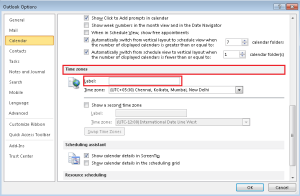
- Choose desirable format from Time zone list.
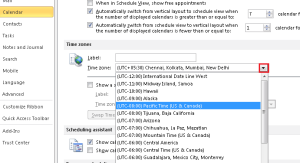
- For automatic computer clock adjustment check on Adjust for daylight saving time box.
- Check show a Second Time Zone for second time zone.
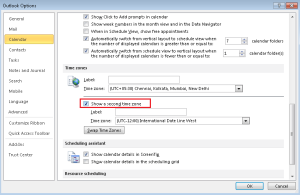
Steps to change time zone in Outlook 2007
- Start Outlook >> Tools menu >> Options.
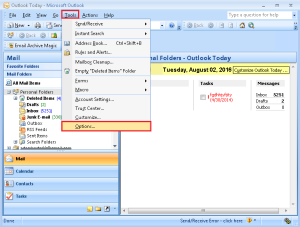
- Now click on Calendar Options.
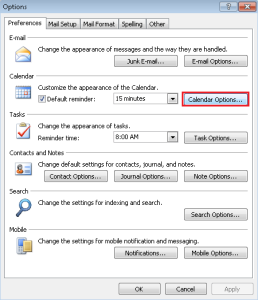
- Click on Time zone.
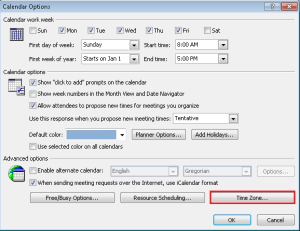
- Now type description in the label box.
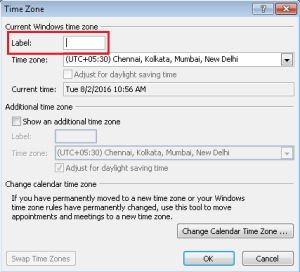
- Choose any format under Time Zone List.
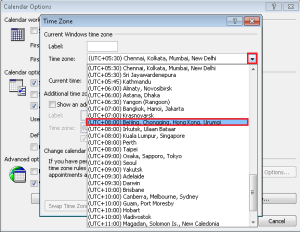
- You can Click on Show and Additional Time Zone to add another time zone.
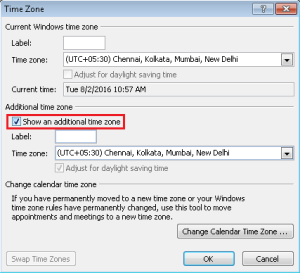
Conclusion:
One can easily change time zone of Outlook 2010 and Outlook 2007 using above described methods. Changing time zone provides an advantage that exact location will not be known to anyone to whom you are sending any meeting request or something else.