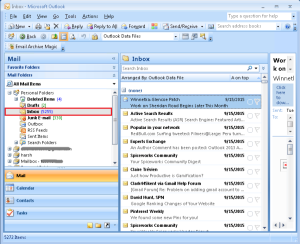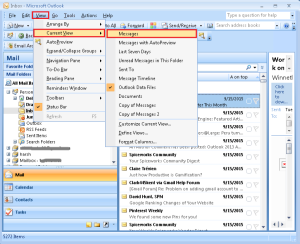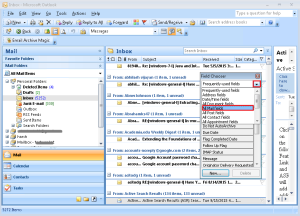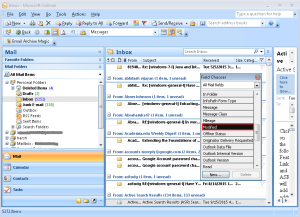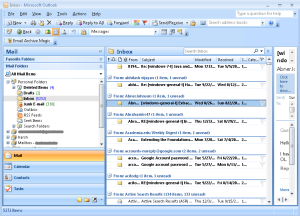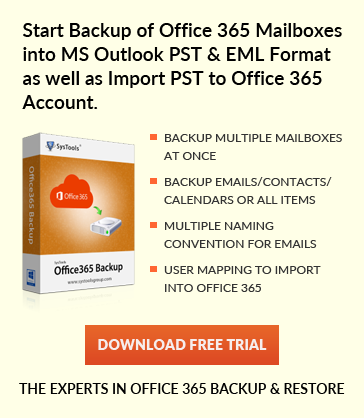Delete identical emails from MS Outlook – Step by step tutorial
Jaizz | July 28th, 2016 | MS Outlook
An email file can be used to create multiple copy and stored in different Outlook mailbox or archive folders, these copy of email files are called duplicated or identical email files in Outlook.
Outlook may have duplicated email files, which is generated by any of the reasons. These replicas, occupies large storage and slow down email client, hence resulting in performance degradation and leads to improper functioning of it. Therefore it is recommended to delete duplicated emails from MS Outlook.
How duplicate emails are created
There are several factors which creates duplicate e-mail, Some of them are listed below along with the solution.
1. Duplicates are generated when Outlook starts its send/receive process to the server which have corrupted data. To fix this you need to log in to the email server and remove corrupted email which is creating all duplicates.
2. In between the process of synchronizing Outlook with mobile devices when something went wrong, it result in generation of email twice in your PC. You have to manually delete those replicated files.
3. Sometimes in your Account settings an option “Leave a copy of the messages on the server” is checked so Outlook creates duplicates at each send/receive. To fix this, simply go to File tab >> Account Settings >> More Settings >> Advances and from there uncheck that option.
4. One of the reason you may confront replicas of email is when you are converting email data files from one format (files from different email clients) to your Outlook. This issue occurs when imported file is as same as current file because both the files are displayed. The only way to get rid from it is to manually delete duplicate emails.
5. When the email server fails to respond during the process of Send/Receive, then next synchronization will again download the previous emails and thus creating replicas. Here also you need to manually delete the duplicates.
6. If you are using IMAP account and you have set Outlook to retrieve emails automatically upon start up then on opening the inbox you will see each email is replicated. Simply uncheck the option perform send/Receive upon starting if you have only one account.
7. Duplicated emails are also generated when your computer is really slow or you are facing network/server problems. This is mainly because most of the system employed are conservative i.e., if server is not acknowledged about the sent message then it will send it again and again. There is no fix for this, you have to wait for the network problems to get resolved.
Delete duplicates E-mails from MS Outlook manually
Follow the steps given below to delete same copies of mails manually:
1. Open Outlook and select folder which have duplicates emails.
2. Go to View menu of Outlook 2007, navigate to Current View, and click on Messages.
3. Right Click on column heading and then click on Field Chooser.
4. Drop down the “Frequently used Fields” and from there select “All mail Fields”
5. Drag the Modified Field to table heading.
6. Now click on Modify sort fields you will get list of duplicate items in list.
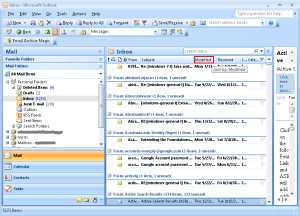
7. Select the duplicated email that you want to delete and press Shift+Delete button to permanently delete it from Outlook.
The other way to delete replicated email files is to Download and install Duplicate Remover software which is supported by all versions of MS Outlook from 98 to 2013 and easily removes duplicate mails.