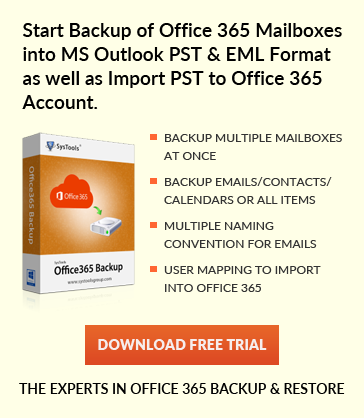Guide to Configure the size limit on PST file of Outlook
Jaizz | July 28th, 2016 | MS Outlook
PST and OST files
The files created in Outlook are of PST and OST format. A Personal Folders file (.pst) is an Outlook data file in which home users save all information. This is the most common file which stores all your messages, contacts, calendar, task and other items. The other format OST is similar to PST but it is an offline folder in Outlook, and is only created or used when Exchange Server Account is being accessed to manage contacts, emails etc. PST files often grew very large when you frequently get a lot of emails with heavy size attachments. These Large size PST files often degrades the performance of Outlook, so there is default limit on the size of these files to save them from being corrupted, however one can configure the size limit of PST file.
There are two types of format used by office for PST/OST files i.e., Ansi and unicode. Ansi is earlier format which is not in use, whereas unicode is current format, being used by Office 2003, 2013. This article highlights how to limit the size of PST file, you can use following Four registry to configure or limit the size of both pst and ost file.
- The MaxFileSize registry entry
- The WarnFileSize registry entry
- The MaxLargeFileSize registry entry
- The WarnLargeFileSize registry entry
The “MaxFileSize registry entry” determines the maximum size to which PST and OST can grow where as “WarnFileSize registry entry” determines the maximum limit PST and OST can have, beyond this limit PST and OST are not permitted to add any more data
Steps to change Size limit of PST file
Follow the steps mentioned below to configure the size limit of PST files.
Step 1. Click Start and open Run and type ‘regedit’, then click OK
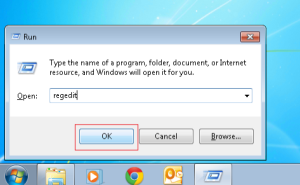
Step 2. On the left panel, expand ‘my computer’ option and then expand HKEY_CURRENT_USER
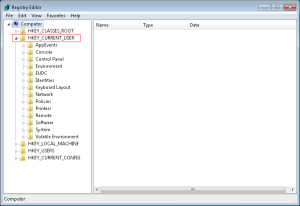
Step 3. Double click Software and expand Policies
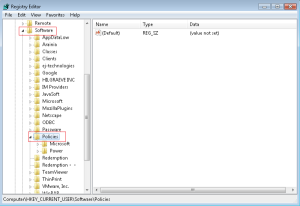
Step 4. And now expand Microsoft and the open ‘office’
Now, If you are using Outlook 2013 expand 15.0, if you are using Outlook 2010 expand 14 or if you are Outlook 2007 user expand 12.0, or Outlook 2003 user expand 11.0
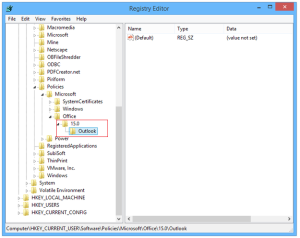
Step 5. Sometimes Registry values are not present so you need to create registry values
create new Registry key:-
Right Click on Outlook and select new go to Key and give it name PST
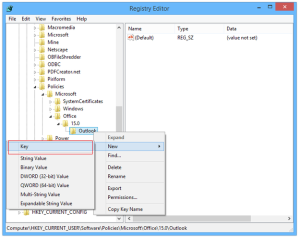
Step 6. Create new Registry entry: Click on PST, go to new select DWORD (32-bit) value and give it a name MaxLargeFileSize, to change the Size limit of PST file.

Step 7. Now right click on MaxLargeFileSize registry entry navigate to Modify, set the base option to Decimal and enter Value data = size of PST file
Physical size of pst file are set in megabytes for e.g for 1GB size is equal to 1024 MB so enter 1024 in value data field.
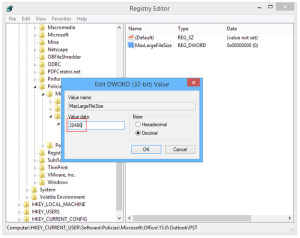
Step 8. Similarly follow the same procedure to change WarnLargeFileSize registry value
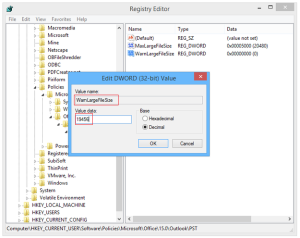
Note:
The above mentioned steps to limit the size, is applied to both PST and OST files, modification made to these registry values can affect OST files which are used with AutoArchive, cached Exchange Mode or with PST files