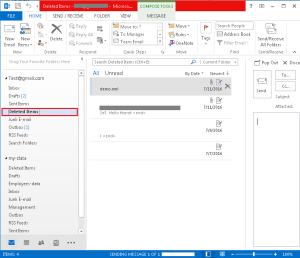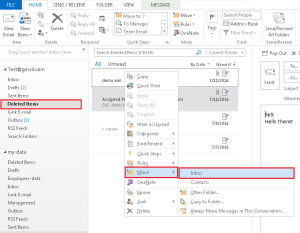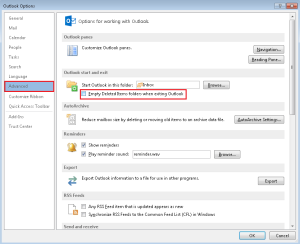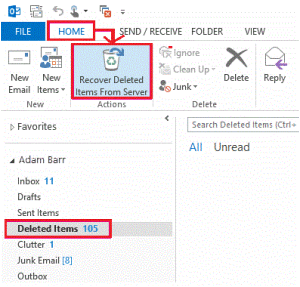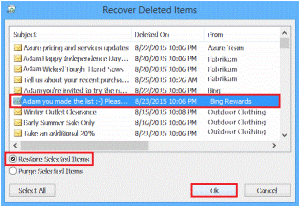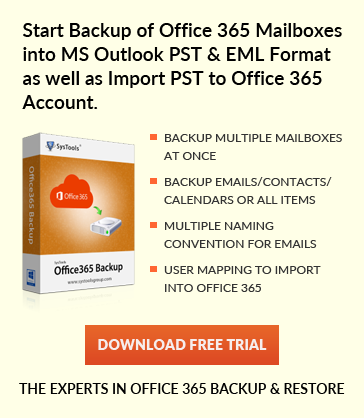How to Restore deleted items in Outlook for Windows – step by step guide
Jaizz | July 29th, 2016 | MS Outlook
Accidentally deleted important file and want to recover it? Here is the solution
Deleted items can be recovered in Outlook email client very easily. The item you delete is saved in Deleted Items folder so if you ever want to restore any deleted data you simply have to move the item from Deleted Items folder in its respective folder. This type of deletion is called soft deletion. One more type of deletion is Hard Deletion in which if you removed the data by pressing Shift + Delete key, then in no case you can recover items from “Deleted Items” folder
Restoring items from Deleted Items folder
Soft deleted items such as email message, a calendar appointment, a task, or a contact can be found in Deleted Items folder. First of all check deleted items in this folder and if they are present there then follow the below procedure to recover it.
1. Open Outlook and go to left pane, and in the folder list you can see “Delete items” folder, Click on it.
2. If your deleted item is there in the folder then right click on it and then click Move >>Other folder.
3. Select the folder where you want to move the item and then click ok. If the item is a mail then move it in inbox folder, if it is calendar then move it in Calendar folder, if it is contact then move it to contact folder or if it is a task then move it in task folder.
There are few cases, in which items from Delete Items folder are automatically deleted. There is a feature in Outlook which automatically empties the delete item folder when you close Outlook. In such circumstances all you need is, to change the settings.
1. Click file tab >> Options >> Advanced
2. Under Outlook start and exit, clear the Empty Deleted items Folders when exiting Outlook checkbox and Click OK
Restore items that is not in Delete items Folder
If item is no longer in the Delete Item folder, the next place to find item is recoverable items folder. This folder contains those items which are permanently deleted using Shift + Delete key, or removed from Delete Items folder or emptying Delete items folder.
Given below is the procedure to restore permanently deleted items.
1. Open outlook, and click on Deleted items folder, make sure Home tab is selected and then click Recover Deleted Items from Server
2. From the “Recover Deleted Items” dialog box, select the item you want to recover and click on Restore Selected Items radio button, and then click OK.
These items are moved to Deleted Items Folder. Go to Deleted Items folder and from here you can move items in their respective folder to restore them.
Note:
Sometimes you don’t see the “Recover Deleted Items from the server” option in the home tab, this could be due to following reasons:
- You might be working in offline mode. Switch from offline to online mode to work online.
- You might not be using an exchange account. If you don’t have exchange account then you cannot recover an item that has been permanently deleted.
If you are connected to IMAP account then you can recover items from trash folder. See how to Restore email when using IMAP account.
Conclusion:
User need not to worry if they accidentally deleted any important message, task, contact or calendar because they can easily restored from Deleted Items folder. Even the items deleted from this folder can further be recovered following the simple steps mentioned above in this article.