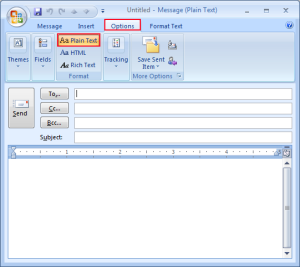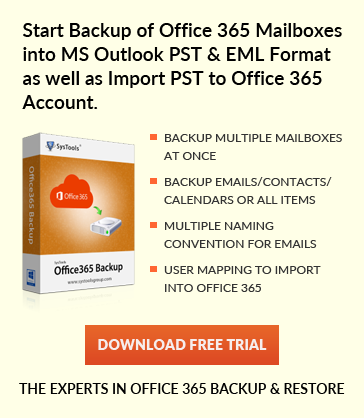How to view email in plain text format in Outlook 2010, 2007
Jaizz | August 3rd, 2016 | MS Outlook
Plain Text Format is free from all style. Displaying mails or messages or any text using plain text format will not include any type of formatting of text such as italics, bold, underlined, color etc. it will show in simple plain text.
All E-mail application does support plain text format.You can apply this in Microsoft Outlook to view E-mails in plain text formats. It will not display pictures in message body, but you can add it as attachment.
Display all E-mails in plain text format
Steps to be followed by Outlook 2010 users
1. Open Outlook >> click on file tab >> Options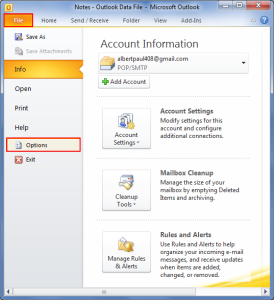
2. Select Mail tab.
3. In Compose Messages in this format list choose Plain text and click OK.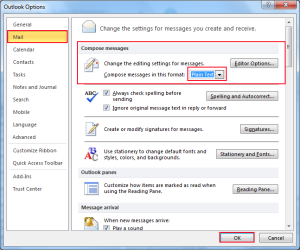
Outlook 2010 users can also follow these steps to change message format in plain text format:
1. Open Outlook 2010 >> File tab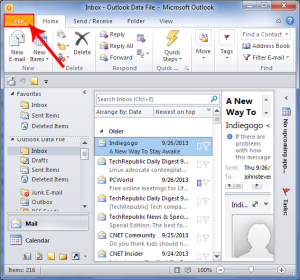
2. Click Options.
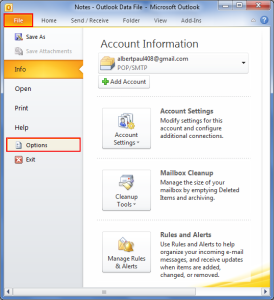
3. Select Trust Center option and click on Trust Center Settings.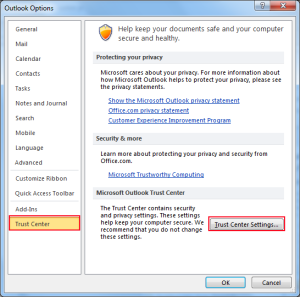
4. Now go to E-mail Security tab and select the Read all standard mail plain text check box.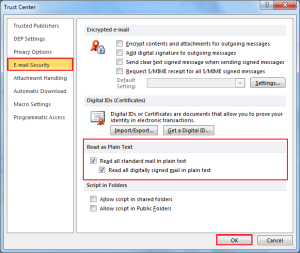
Steps to be followed by Outlook 2007 users
1. Outlook >> Tools menu.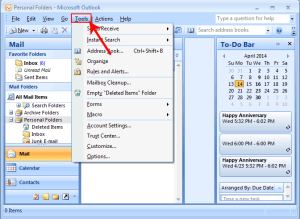
2. Click Trust Center.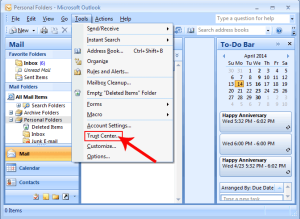
2. Click E-mail security, under Read as plain Text check both the option read all standard mail in plain text and read all digitally signed mail in plain text and click OK.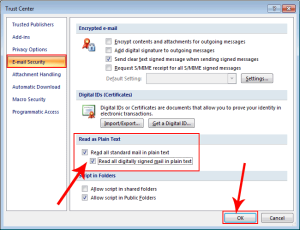
Change format of all messages sent to CERTAIN RECIPIENT into Plain Text
Steps for Outlook 2010 users:
1. Open Outlook Contacts : click on Contacts written on left most panel.
2. In E-mail box section, select a recipient to whom you want to sent messages in plain text and double click on it.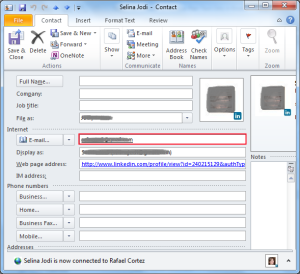
3. Click on View more option for interacting with this person. Select Outlook properties.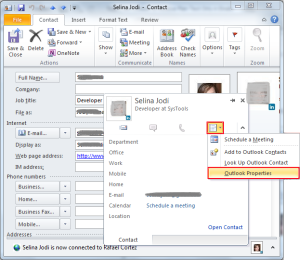
5. An E-mail Properties screen appears, select Plain Text format from Internet Format list.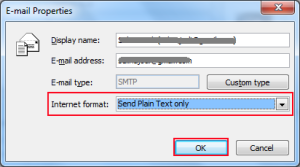
Steps for Outlook 2007 users:
1. Start Outlook >> Tools menu >> Options.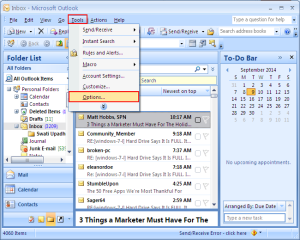
2. Click Mail Format tab and select Plain text format and click OK.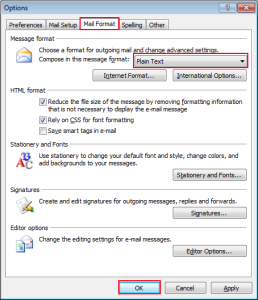
3. Select specific card from Contacts sections.
4. Double click on address of recipient e-mail under E-mail box section.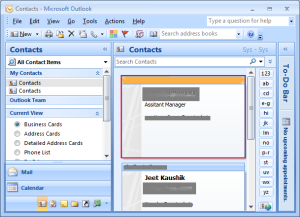
5. Under Internet right click on e-mail address and click properties.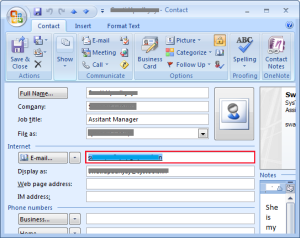
6. In Internet format list select Plain text format.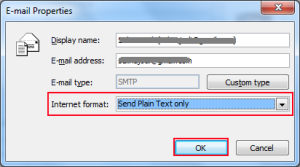
outlook 2010 users
1. Create new message: click Home tab >> click on New E-mail.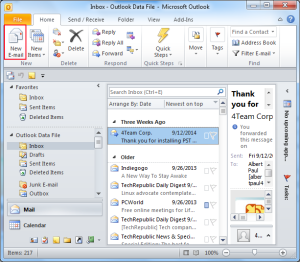
2. Select Format Text at top most of window (format group) and select Plain Text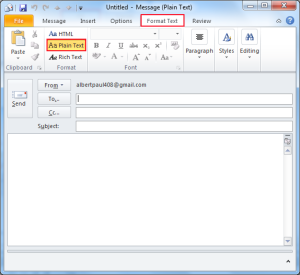
Outlook 2007 users:
1. Create new message : Click on New button under menu bar.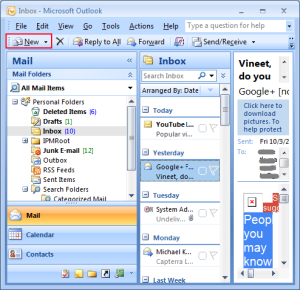
2. On top most you will see Outlook format group, Click on Option and select Plain text format