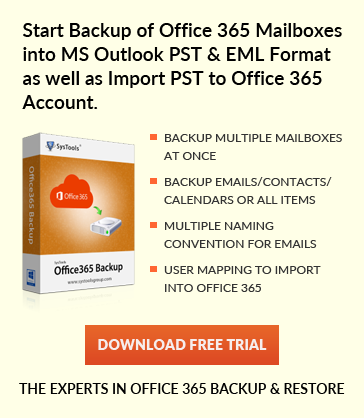Introduction and steps to implement mail merge in MS Outlook
Jaizz | August 4th, 2016 | MS Outlook
This article contains guidelines to how to implement mail merge in Outlook. Mail merge is a expressive feature in Outlook that allow users to send a message to number of people. it is like broadcasting an email to many people at once. it provides a convenient way to communicate and send useful information to everyone.
Steps to perform mail merge in Outlook
Step 1. Open Outlook, Click on contacts or press Ctrl and 3 key together.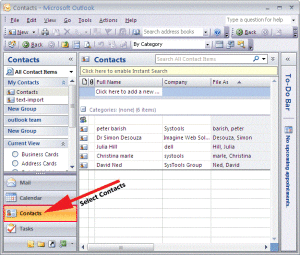
Step 2. Go to View menu >> click Current View >> By category for filtering data that you want visible.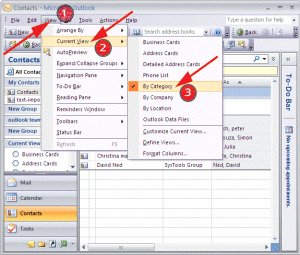
Step 3. Now, Navigate to Tools >> click Mail merge.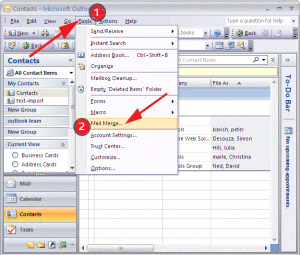
Step 4. In Mail Merge Contacts dialog box, select the correct options:
- All contact in current view : it will show all available contacts in current folder.
- Only Selected Contacts : to select contact manually choose this option.
Do the following changes in Merge options, which is at bottom of dialog box:
- Document type: Form letters.
- Merge to: Email option
- Merge Subject line : Type subject related to your letter
Now click on OK button.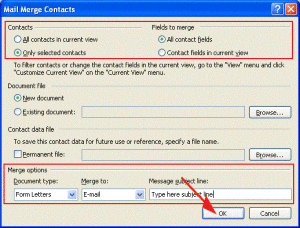
Step 5. A new MS Word document will be open
start writing the information or mail that you want to send and click on Mailing tab, here you will find the following:
1. Greeting line : Click on this and set greeting line format 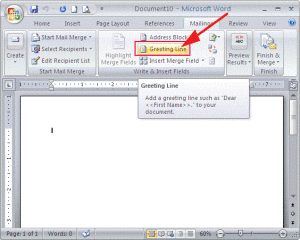
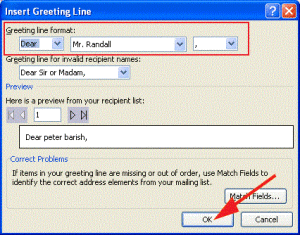
2. Address Block : Click on this and check recipient’s name in this format, insert company name, insert postal address, format address according to the destination country/region and then Click OK.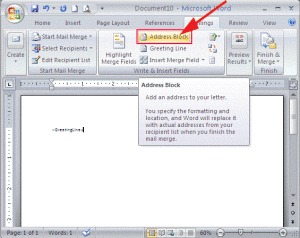
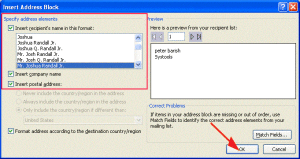
3. Insert Merge Field :Click on this option and select desired feature.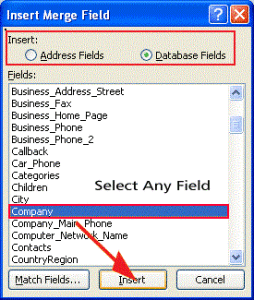
Step 5. Now click on Finish & merge which is within the Mailing tab >> Click on Send E-mail Messages.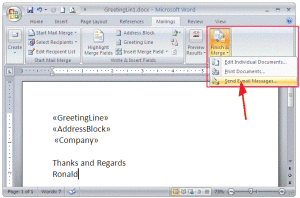
Step 6. A Merge to E-mail dialog box will get open. In Message options >> To: E-mail , in subject line type your subject, select html mail format. And Click OK.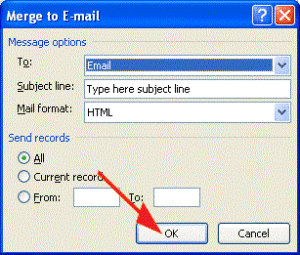
Conclusion:
User can follow above mentioned procedure step by step to send a single message to number of people at one time. Mail Merge in Outlook provides a way to broadcast a mail in Outlook to everyone .