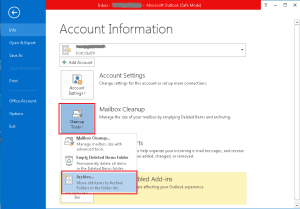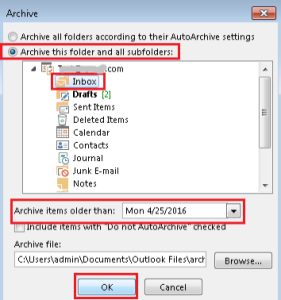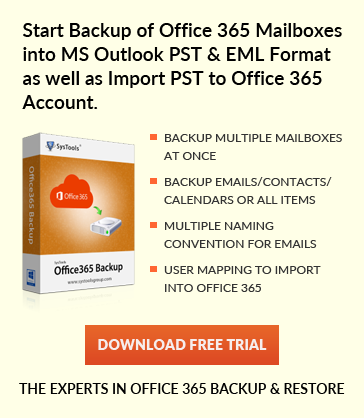Manually archiving in MS Outlook – A step wise guide
Jaizz | July 28th, 2016 | MS Outlook
Large PST size can cause various problems in Outlook, which in turn can result into program crash or data loss. To protect data from such losses, use Archive feature of Outlook Manual Archiving is the most recommended method to safe guard Outlook data because it is very flexible and allow user to achieve specific number of folder.
Steps to implement Manual Archive in Outlook
Follow the steps mentioned below to apply manual archive feature in Outlook:
1. Open Outlook and click on File tab.
2. Select Clean up tool and from there select Archive option.
3. Select the “Archive this folder and all sub folder” button and then select the required folder from the list.
4. Select a date in “Archive items older than” box and Click on OK button.
Note:
Users can manually archive using above steps. There is also AutoArchive feature in MS outlook which automatically archive data files in Outlook, follow AutoArchive in Outlook to know how to apply AutoArchive feature in Outlook